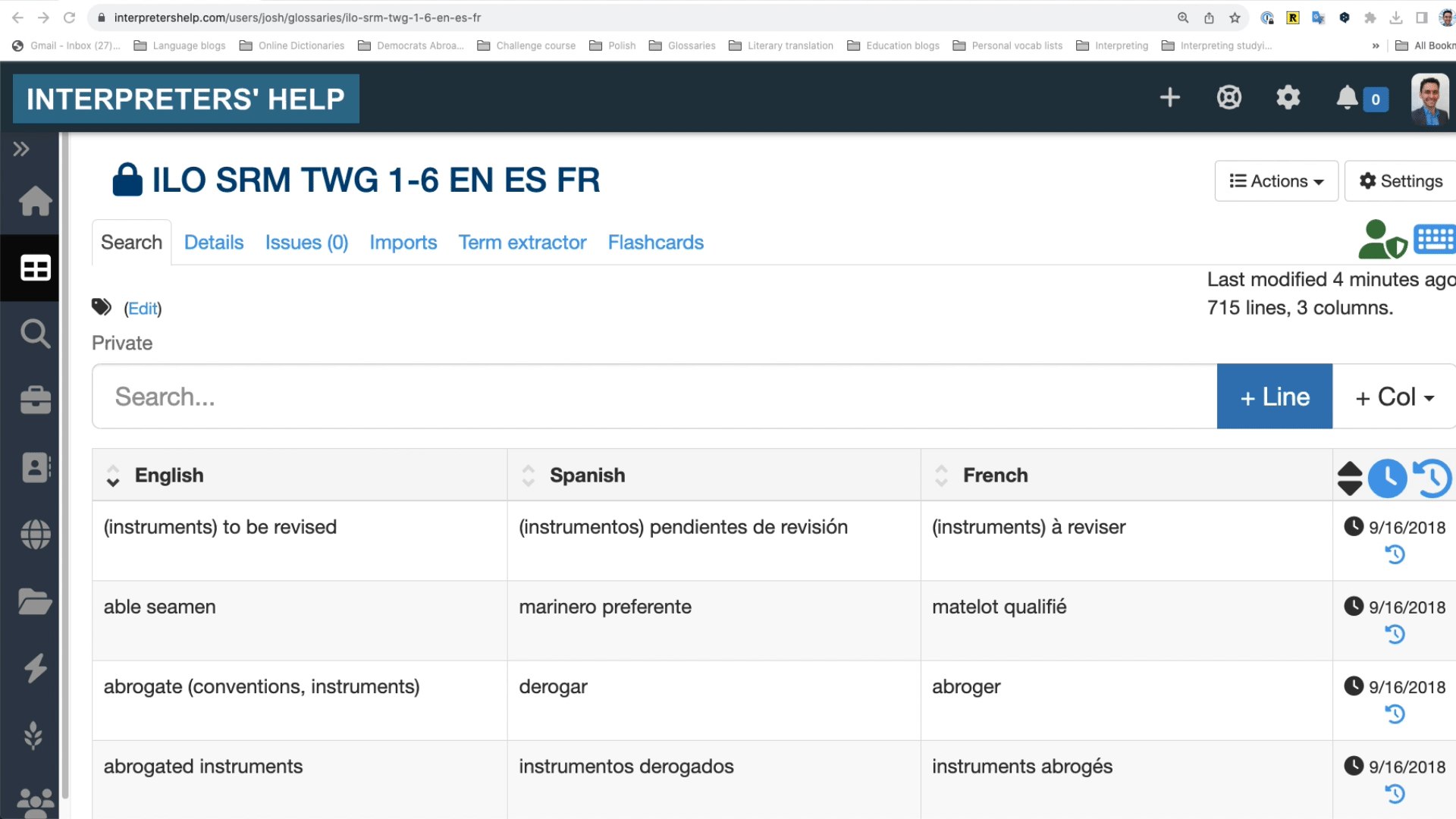Stop using Word and Excel for interpreting glossaries
Let’s face it.
Word and Excel aren’t the best places to store interpreting glossaries.
Don’t get me wrong – any digital format is better than paper glossaries. (If all your glossaries are paper, don’t despair: Check out my blog post on how to digitize your glossaries.)
But in this article, I’d like to delve into the reasons I strongly recommend terminology management tools designed for interpreters, like Interpreters’ Help, InterpretBank or interplex.
Why terminology matters for interpreters
Ever had a client come up after an assignment and say: “Do you have a degree in chemical engineering?”
Of course, most of us aren’t engineers. But feedback like this confirms how important terminology is.
Delving deep into terminology before an assignment helps us explore the ins and outs of a field. And since terms we’ve researched or reviewed are fresher in our minds, it’s easier to use them during interpreting assignments. (As academics would say, reviewing terms or having them in an easily searchable glossary decreases cognitive load.)
Mastering the jargon and turns of phrase used in a specific field also help us come across as competent and convince our listeners we know what we’re talking about. And that builds trust and keeps clients coming back time and time again.
Finally, keeping your terminology in digital glossaries makes it easy for you – or your team – to use terms consistently, adopt the client’s preferred terminology, and boost productivity. After all, when you get invited back to that chemical engineering conference next year, you don’t want to have to reinvent the wheel hunting for all that useful terminology you’ve already researched.
What glossaries should include
Every glossary needs at least one thing: Terms in the language you’re working into.
In fact, if I’m only working in one direction and am pressed for time, I’ll often start by importing a monolingual term list into my glossary tool, then add translations over the course of the meeting.
Of course, a robust glossary will include terms in all the meeting languages – and manual extraction in Interpreters’ Help or automatic extraction with SketchEngine or InterpretBank can help you pull that together quickly.
Consider adding other information to help you while interpreting, like collocations, gender, or notes. I regularly add abbreviations and even dates or document numbers to my glossaries. As soon as a client reads out an abbreviation, number or year (say, ILO Convention 81, from 1945), I can search for the number or date and immediately read the “Labour Inspectorate Convention” off my screen – rather than scrambling to search the net or praying I’ll somehow land on that document’s official name while interpreting.
Visual topic? Add images to your glossary with tools like Airtable and Notion. (If you’re a sign language interpreter, you can also create a searchable glossary with terms in your spoken language and gifs in the sign language.)
Faster search – across all your glossaries
Imagine hearing a term you know is in one of your glossaries, typing part of the word, and immediately getting results from a glossary you created years ago.
Terminology management tools for interpreters do just that.
With Word or Excel, you’d have to finish typing your term, hit Enter to search, then tab through hit after hit looking for the translation while still juggling all the other tasks that go into interpreting.
But with incremental search, your tool checks your glossary every time you type a new character.
Even better, terminology management tools for interpreters will search across all your glossaries and find that term from last year’s conference.
Stop worrying about accents or typos
Typing accents or capital letters while interpreting takes extra seconds you may not have.
Good news! Terminology management tools for interpreters will pull up the term you’re looking for even if you leave out that pesky accent.
There’s no need to write é, since e returns the same results. You can also save time with substitutions, like oe for œ or ss for ß.
Even better: Some tools, like InterpretBank, can find the term you’re looking for – despite typos!
Shortcuts
Mouse clicks while interpreting? No thanks!
Interpreters’ Help offers handy shortcuts to quickly jump to the search box (just type “S”), and then uses incremental search to check your glossary with every character you type. Ready for a new search? Just hit “ESC.”
On InterpretBank, switch over to Booth mode and your cursor will automatically hover in the search bar. After each search, it leaves the results on the screen but clears the search bar so it’s ready for the next text you input.
Share glossaries and collaborate
Of course, you could send a colleague a Word or Excel glossary. But what happens when you update it?
Most terminology management tools for interpreters allow you to share glossaries with colleagues, but Interpreters’ Help really takes the cake.
When you create a glossary, you can add it to the publicly available Glossary Farm for colleagues to search or adapt or mark it private. To share a private glossary with a colleague, go to Actions > Share, then share it with a colleague via email, URL, or even QR code – the perfect option when you’re on assignment. You can also set links to expire or grant colleagues editing rights.
My favorite part: Add or change a term, and your colleague’s glossary will update immediately.
Your virtual boothmate
Getting names and numbers right or looking up terms on the fly are the bane of every interpreter’s existence.
But we’re in luck.
InterpretBank and CymoNote use speech recognition to create a virtual boothmate that monitors the meeting and checks it against your glossaries. Every time a relevant word pops up, your app prompts you with the term in real time. 🤩
Explaining how this works is the subject for another article (see: CymoNote: Speech Recognition meets automated note-taking), but I think it’s clear: this feature far exceeds what you can do with Word or Excel.
Check out this video to see a virtual boothmate spitting out terms in real time.
It’s time to ditch Word and Excel
Word and Excel are excellent productivity tools for writing and calculations, but they simply can’t hold a candle to terminology management tools designed for interpreters, like Interpreters’ Help, InterpretBank or interplex.
These tools help you manage your carefully researched terms, so you never have to start from scratch when working with the same client or subject.
They work on every device: Use your large desktop monitor to create a glossary, then pull it up from your laptop, tablet, or even cell phone while on assignment. Plus, their companion apps for laptop or tablet allow you to download a glossary, then access it even if you’re in a bunker without internet several stories underground. (True story! 🙋)
With shortcuts, accent- and case-insensitive search, typo correction, and speech recognition features, you’ll find terms in the blink of an eye – even while interpreting.
Plus, you can easily share glossaries with colleagues, which might just save their bacon when they’re thrown into a last-minute assignment.
If you’re tempted to ditch Word or Excel, why not take Interpreters’ Help, InterpretBank or interplex for a spin? All three offer trials or freemium tiers. And if you find a tool you like, head on over to the Resource Library for some special discounts these developers have kindly offered to members of the techforword community.