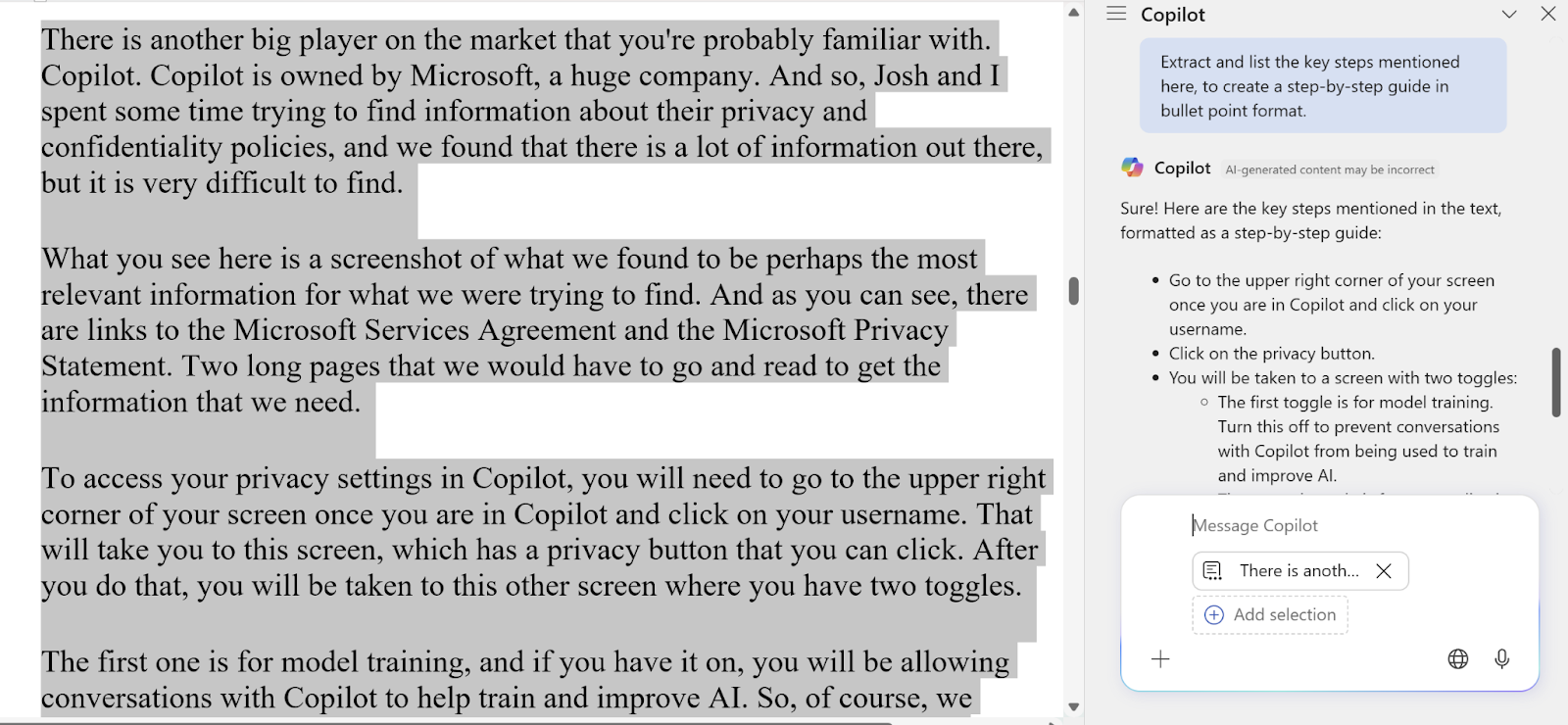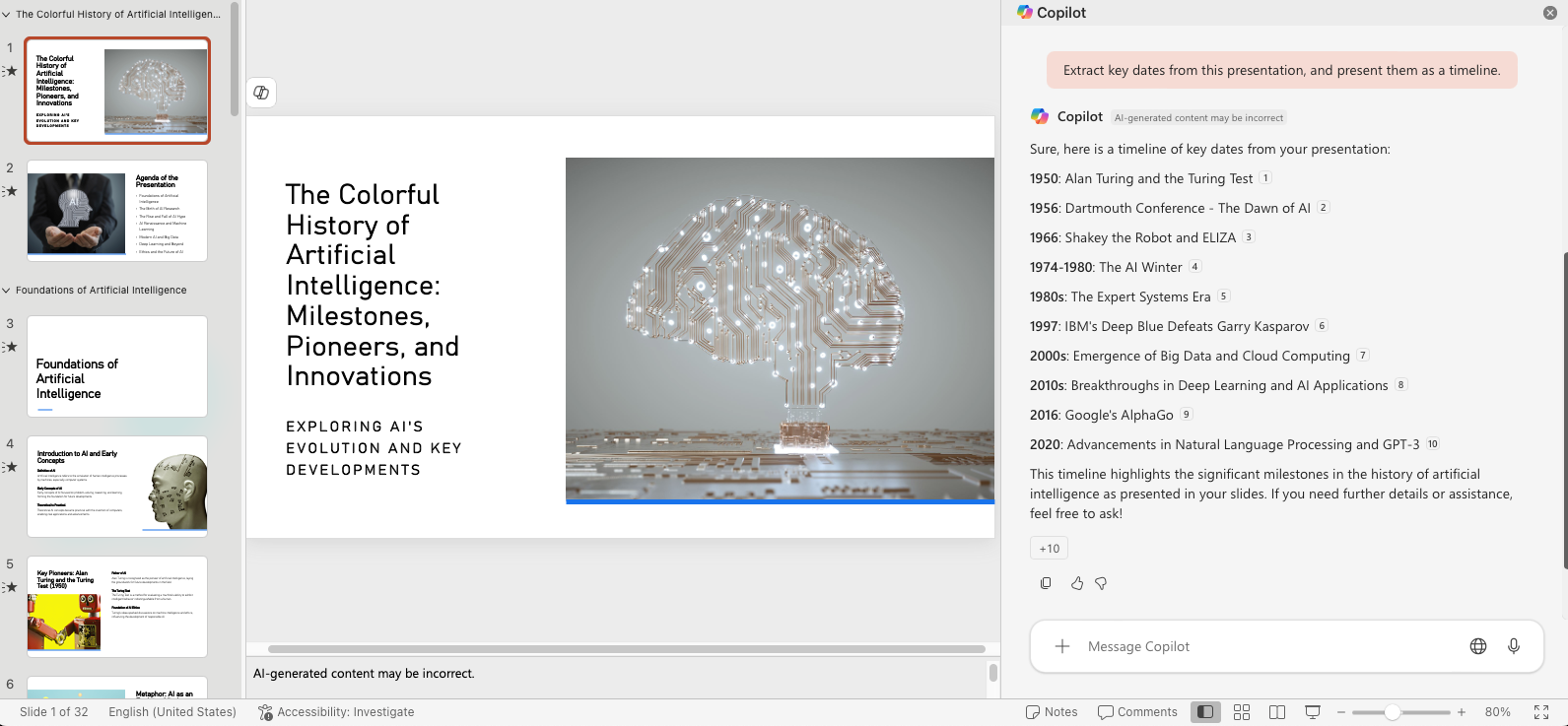How To Use Copilot To Get More out of Word, Excel, and PowerPoint
Ever wish you could work smarter and faster in Microsoft 365? With Copilot, now you can.
Imagine having ChatGPT built directly into Word, Excel, and PowerPoint. Microsoft’s AI assistant, Copilot, is exactly that – and it’s changing the game for translators, interpreters, and language professionals.
In this guide, you’ll learn how to:
✅ Automate Excel tasks – no knowledge of formulas required!
✅ Effortlessly generate, edit, and transform content in Word
✅ Extract key info from lengthy PowerPoint presentations
Ready to transform your work? Let’s dive in!
Meet your Copilot
Copilot is Microsoft’s powerful AI chatbot designed to answer questions, write and edit texts, summarize documents, analyze data, and even generate images.
What makes Copilot unique? It's seamlessly embedded into your favorite Microsoft apps like Word, Excel, PowerPoint, Teams, Windows, and Edge.
Think of it like having ChatGPT built right into your workspace. Wherever you are in Microsoft 365, Copilot is there, ready to help.
Copilot: access & affordability
Copilot is available to most Microsoft 365 subscribers, including Personal and Family subscribers. Here’s what you need to know:
Personal subscription: $99.99/year, includes 60 monthly AI credits
Family subscription (up to 6 people): $129.99/year, 60 monthly AI credits (owner only)
Unlimited credits: Available through Copilot Pro at $20/month
Note: Each AI interaction uses one credit. Credits reset monthly, so use them wisely!
Copilot & confidentiality
Wondering about confidentiality? Here’s the scoop:
Copilot stores prompts and responses “temporarily” (for a very long 6–18 months).
All interactions are encrypted.
You can easily manage or delete your activity history.
It automatically blocks harmful content.
As always, exercise extreme caution when using AI with confidential documents.
Want to learn more? Check out our FREE mini-training to keep your client data safe.
Copilot in Word
Draft with Copilot
Struggling with writer’s block or pressed for time? Copilot helps you turn ideas and rough notes into first drafts in seconds:
Use Copilot for writing assistance. Your prompt can be a single line or up to 2,000 characters, with optional files attached for reference
Here are some things to try:
Outline an article from a single-line prompt (e.g., “Outline an article about the limits of Automatic Speech Translation.”).
Create LinkedIn post drafts, emails, and website copy from bullet points or phone notes.
AI-generated texts and social media posts often sound dull, but the features for rewriting and improving texts are worth exploring!
(For higher-quality drafting that takes into account your Style Guides and past writing, read my review of the AI-Powered Word Processor That Will Transform Your Writing and Editing.)
Rewrite and transform text
Unhappy with a phrase, paragraph, or even an entire article? Copilot makes transforming content effortless:
Use the “Auto Rewrite” feature to rewrite text for different audiences, lengths, or tones. Pro tip: Ask for 3, 5, or 10 variations, then pick your favorite.
Convert a chunk of text into a table.
Proofread and polish your document to enhance clarity and readability.
The Auto Rewrite feature refines your selected text, offering multiple rewrite variations. Source: Microsoft
Chat with Copilot about a Word Doc
Need help digesting long documents? Copilot lets you interact directly with your Word docs:
Get quick summaries (with hyperlinked citations!) in bullet points or paragraphs.
Expand on specific excerpts by selecting text and instructing Copilot to "flesh out this idea."
Quickly locate specific terms or references.
Struggling to understand a text in another language? Get a quick translation by telling Copilot to translate, or by highlighting a tricky word or phrase and asking for an explanation in your language.
💡 Pro Tip: Start with a broad prompt and refine it gradually for better results. For 100+ prompts created with language professionals in mind, check out our Prompt Powerhouse.
Use Copilot chat to extract a summary in bullet points.
Copilot with Excel
Not an Excel ninja? No worries! Copilot can simplify even complex spreadsheet tasks:
Highlight blank cells or errors in glossaries.
Detect translation inconsistencies or mistakes.
Edit or standardize content across entire columns.
No need to figure out formulas – Copilot generates them automatically. Just copy, paste, and watch the magic happen!
Copilot in PowerPoint
Ever received a last-minute presentation before an interpreting assignment? Copilot has your back:
Translate slides effortlessly into your target language (and then review them!)
Extract key terminology, dates, and named entities to prepare efficiently.
Use Copilot chat to extract a timeline from a PowerPoint presentation.
Top Copilot tips
Remember these tips for the best experience:
Always double-check AI outputs: Your human expertise matters.
Use clear prompts: State your goal, context, sources, and expectations.
Speak your language: Copilot supports a range of languages, though English may yield the best results.
Watch your credit balance: Manage credits carefully to maximize value. Remember, every interaction uses a credit, even if you don’t get the results you were hoping for.
Copilot: the ultimate Microsoft 365 companion?
Copilot is revolutionizing productivity for Microsoft 365 users, and it has amazing features for helping translators and interpreters. It’s your personal AI assistant, right inside Microsoft 365 apps, always ready to help you work smarter and faster.
Take Copilot for a spin and see the difference it makes in your daily workflow!
And remember: This is just another tool. It can help with writing and preparation, but always use your brain, which is truly the language professional’s ultimate companion.